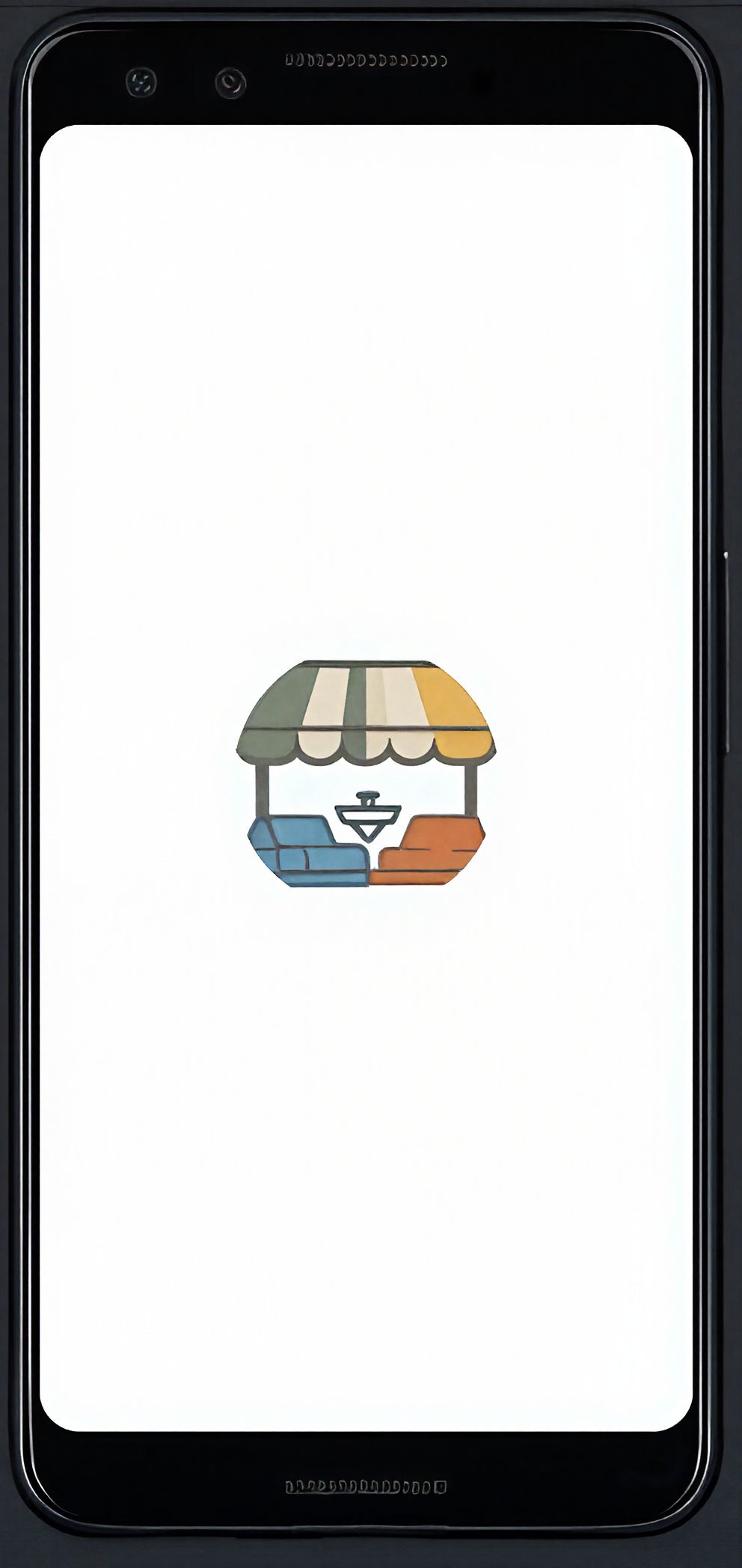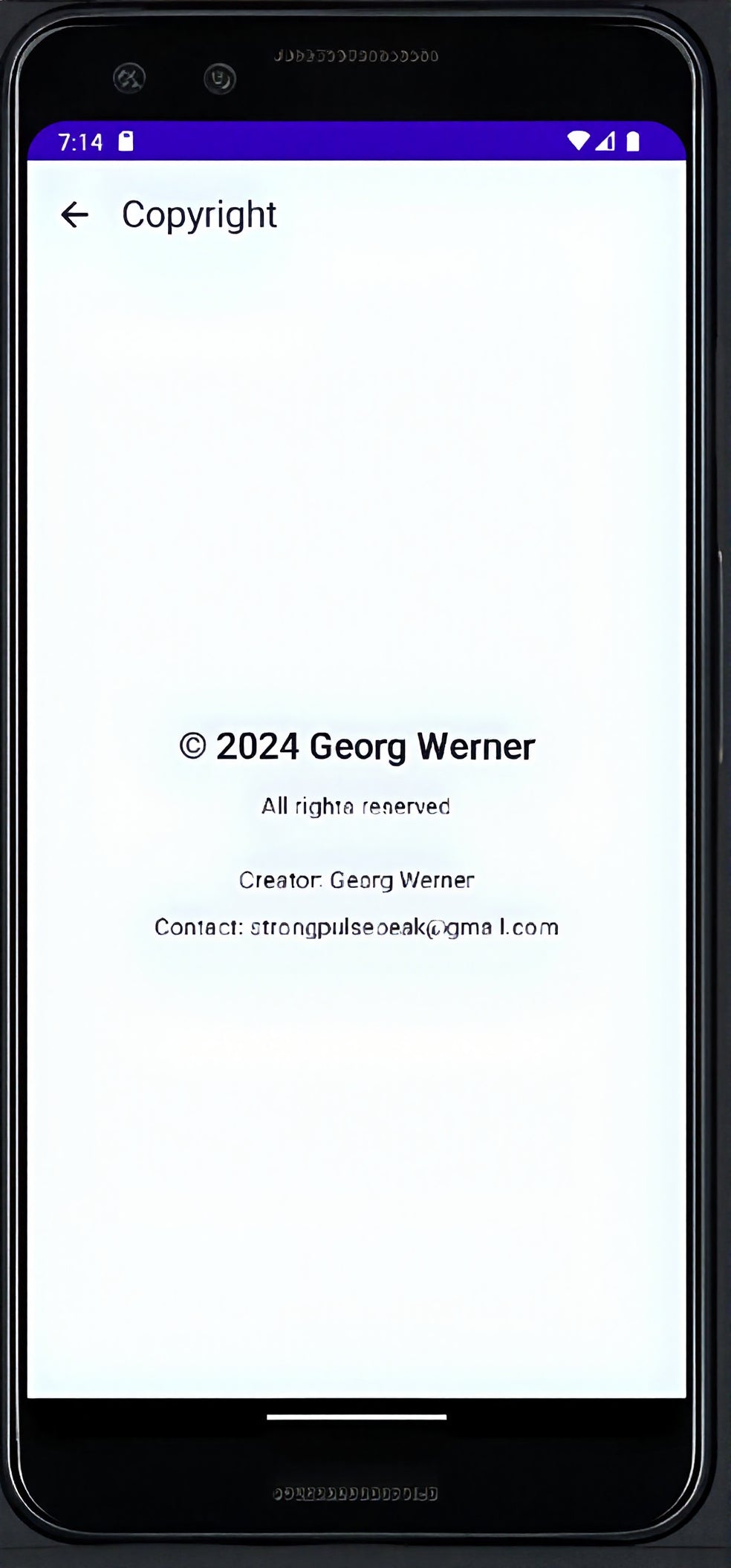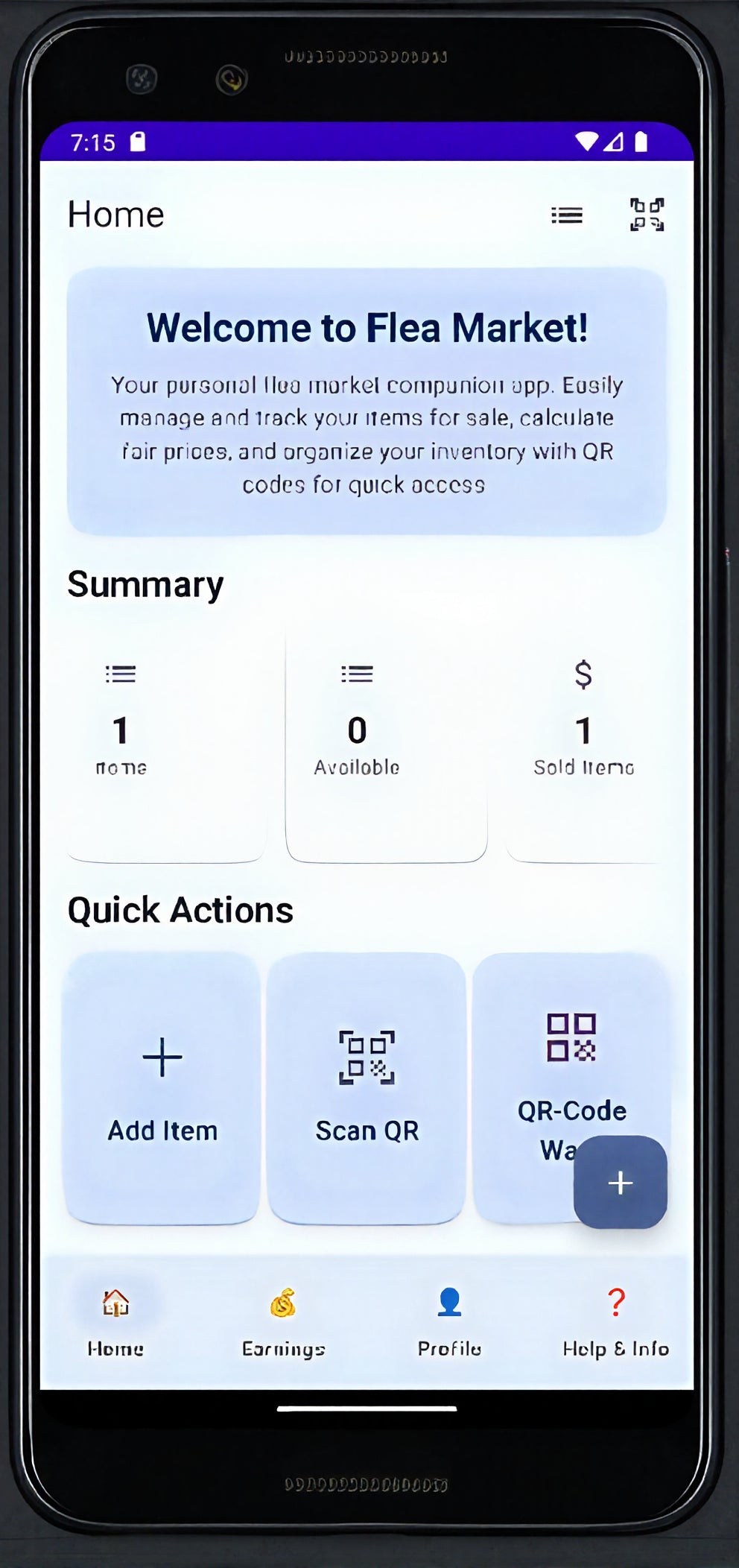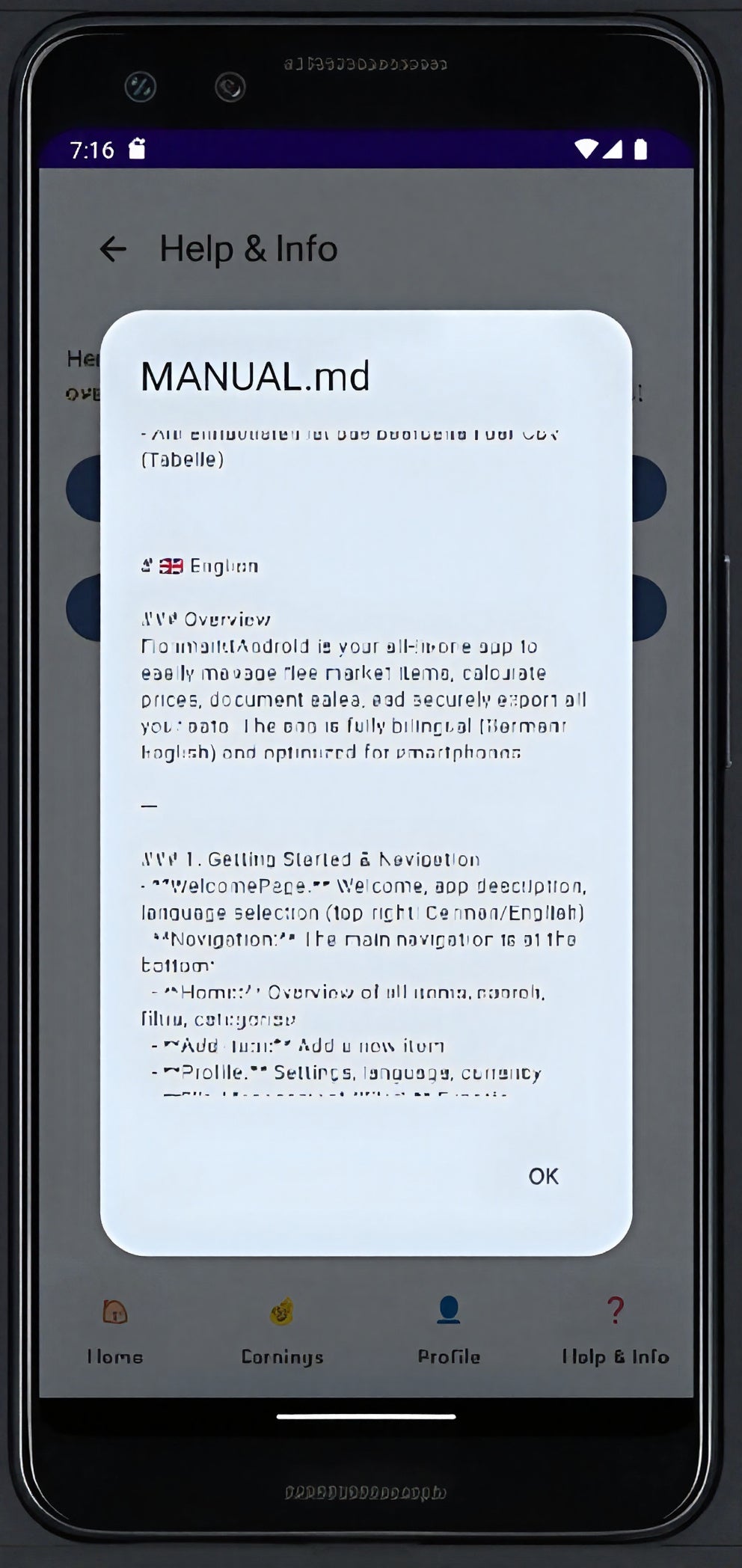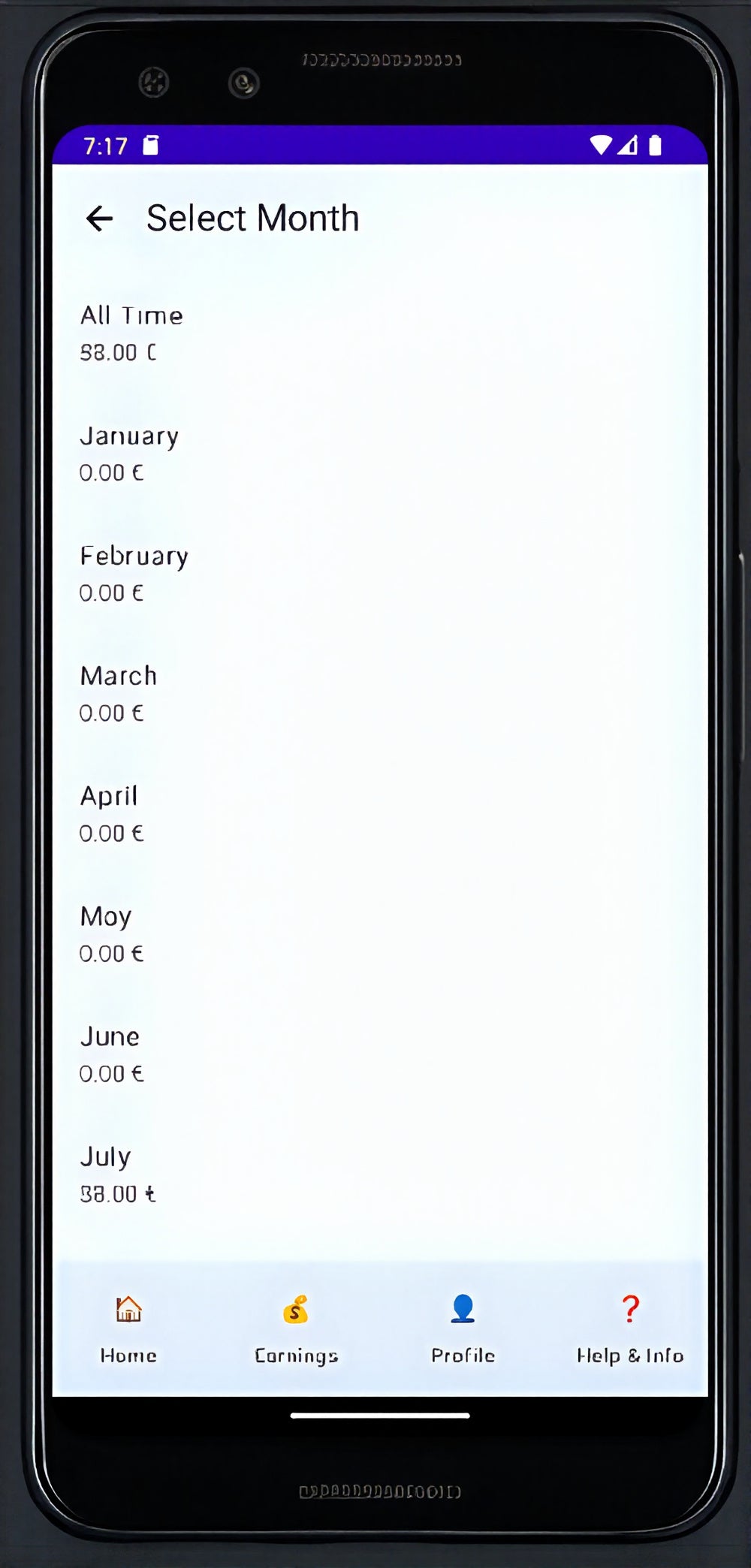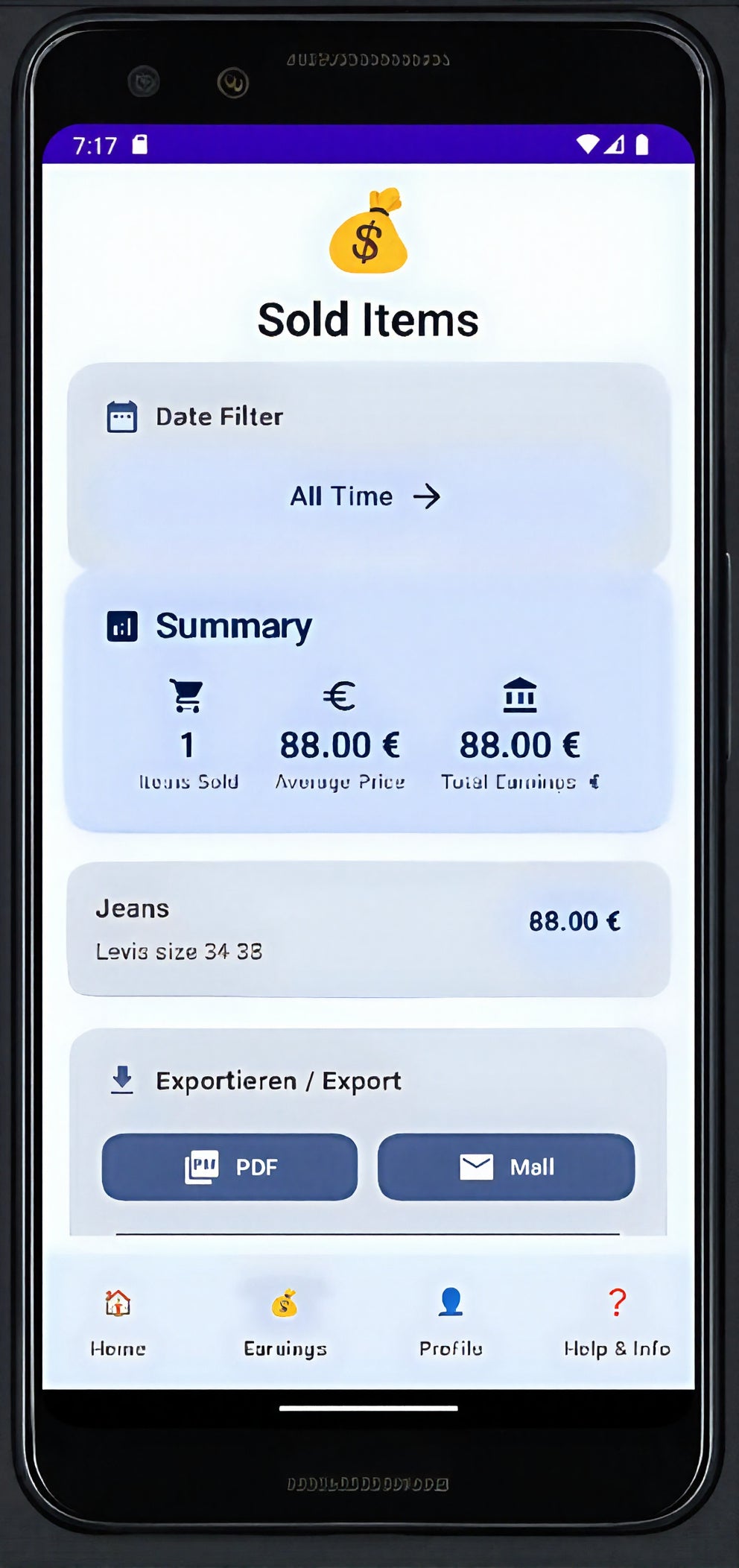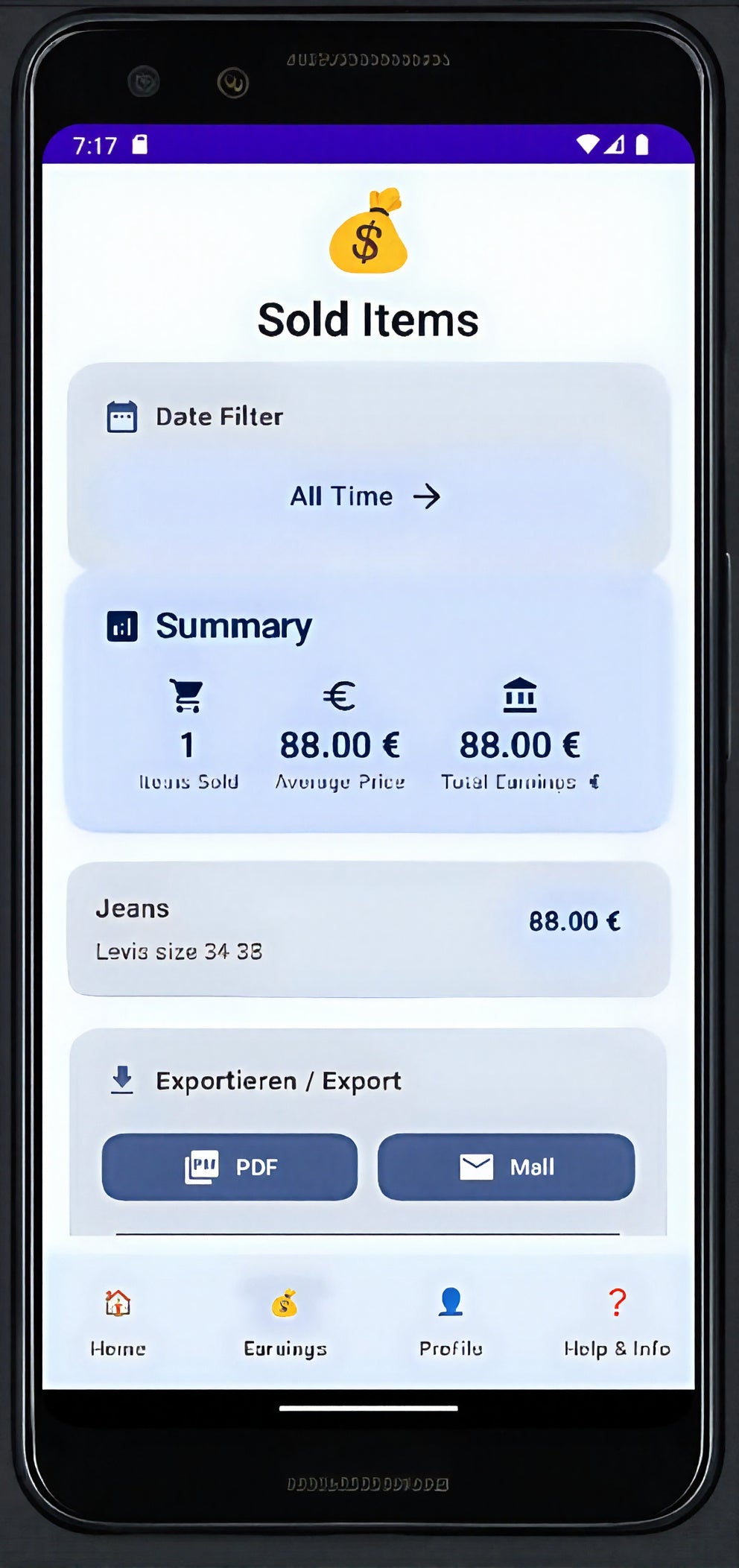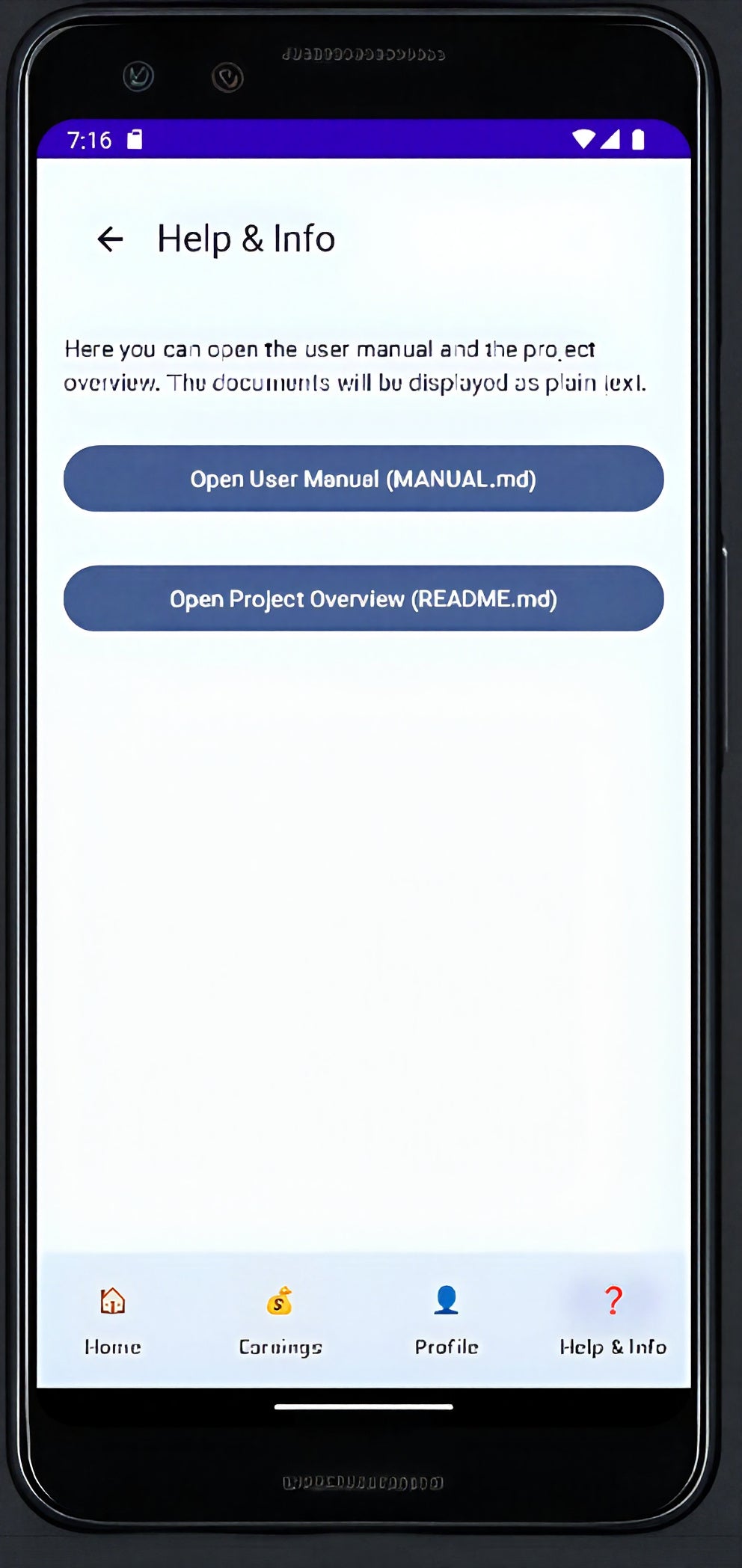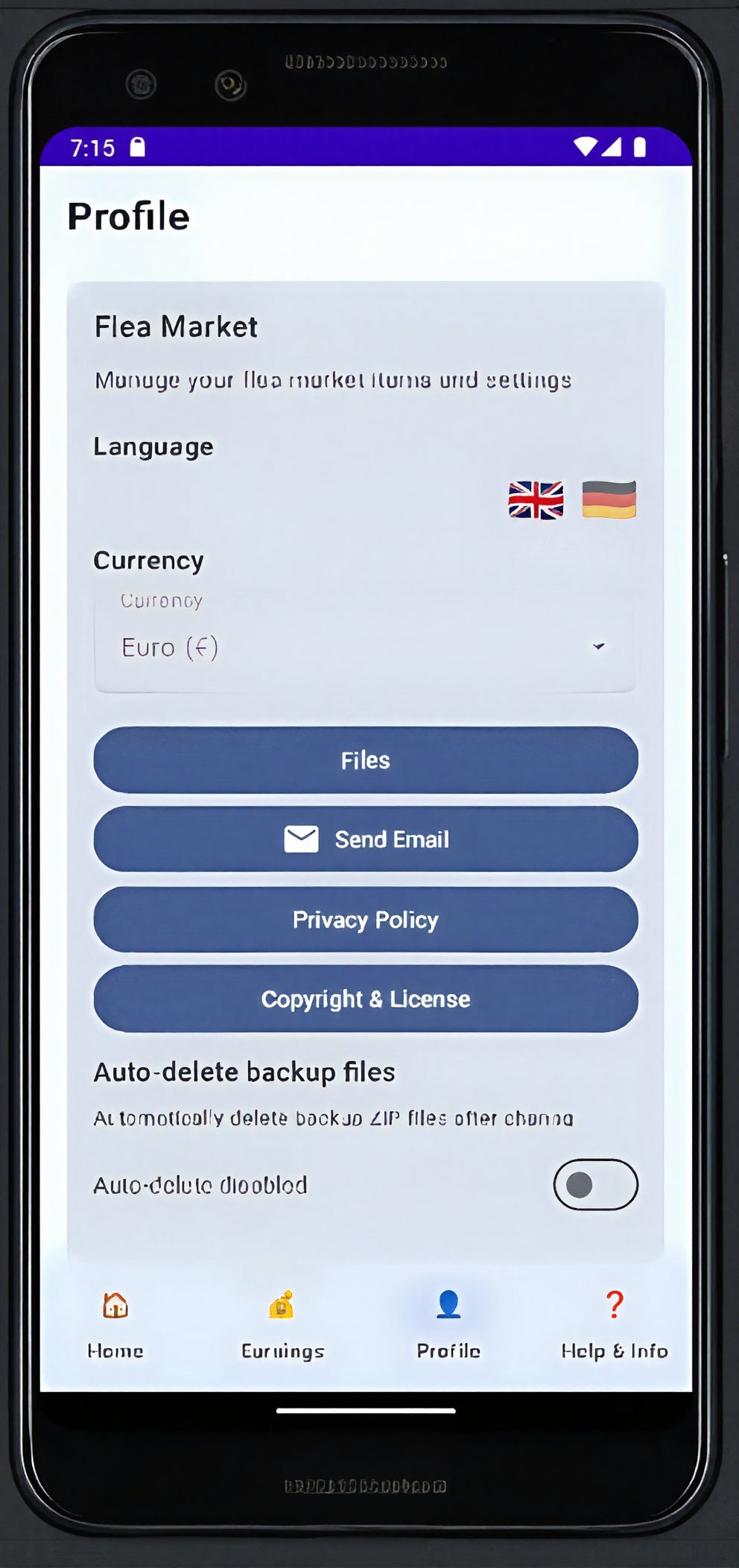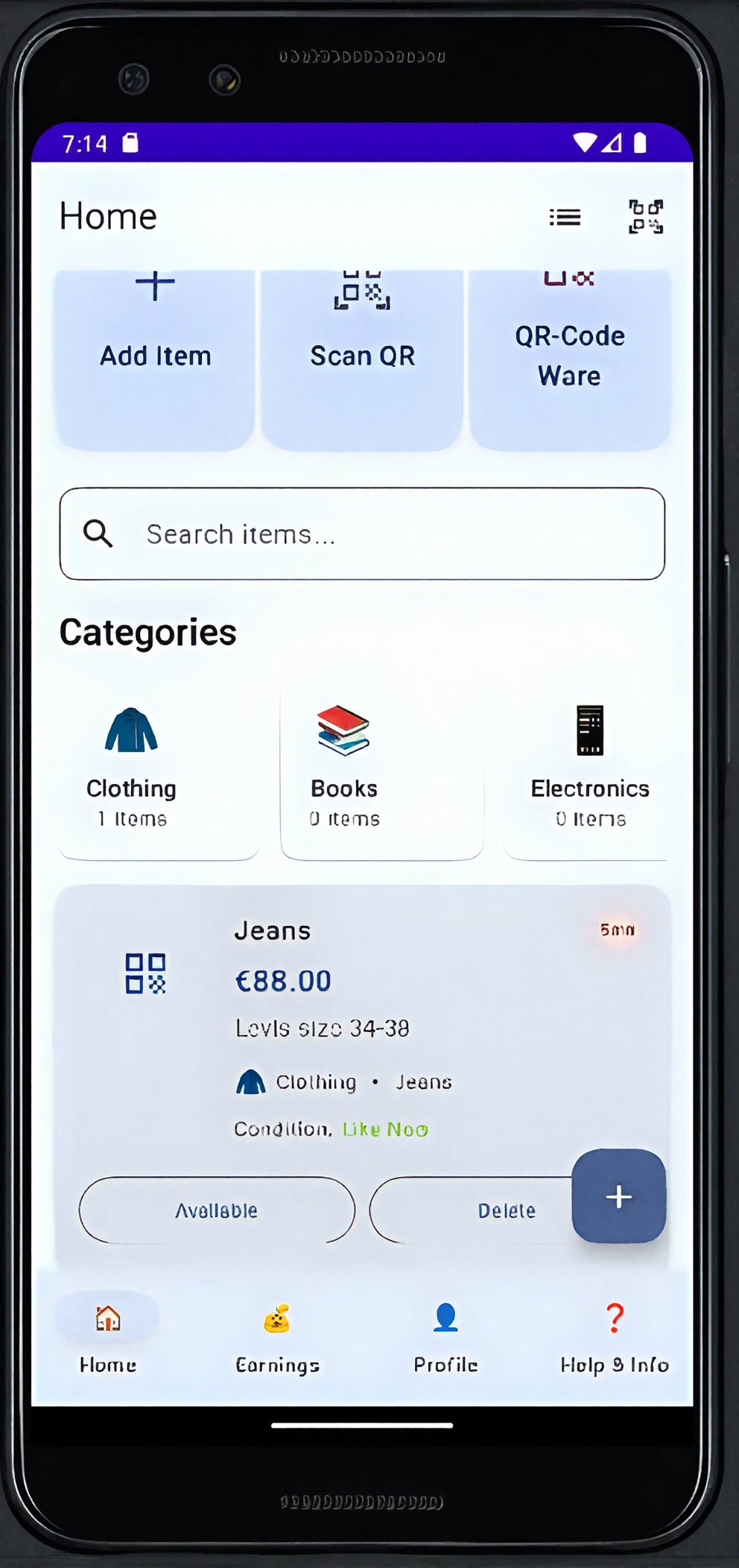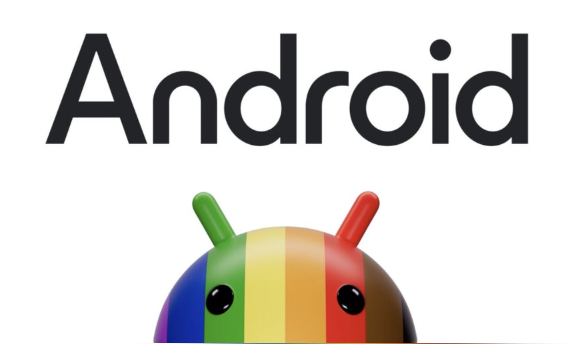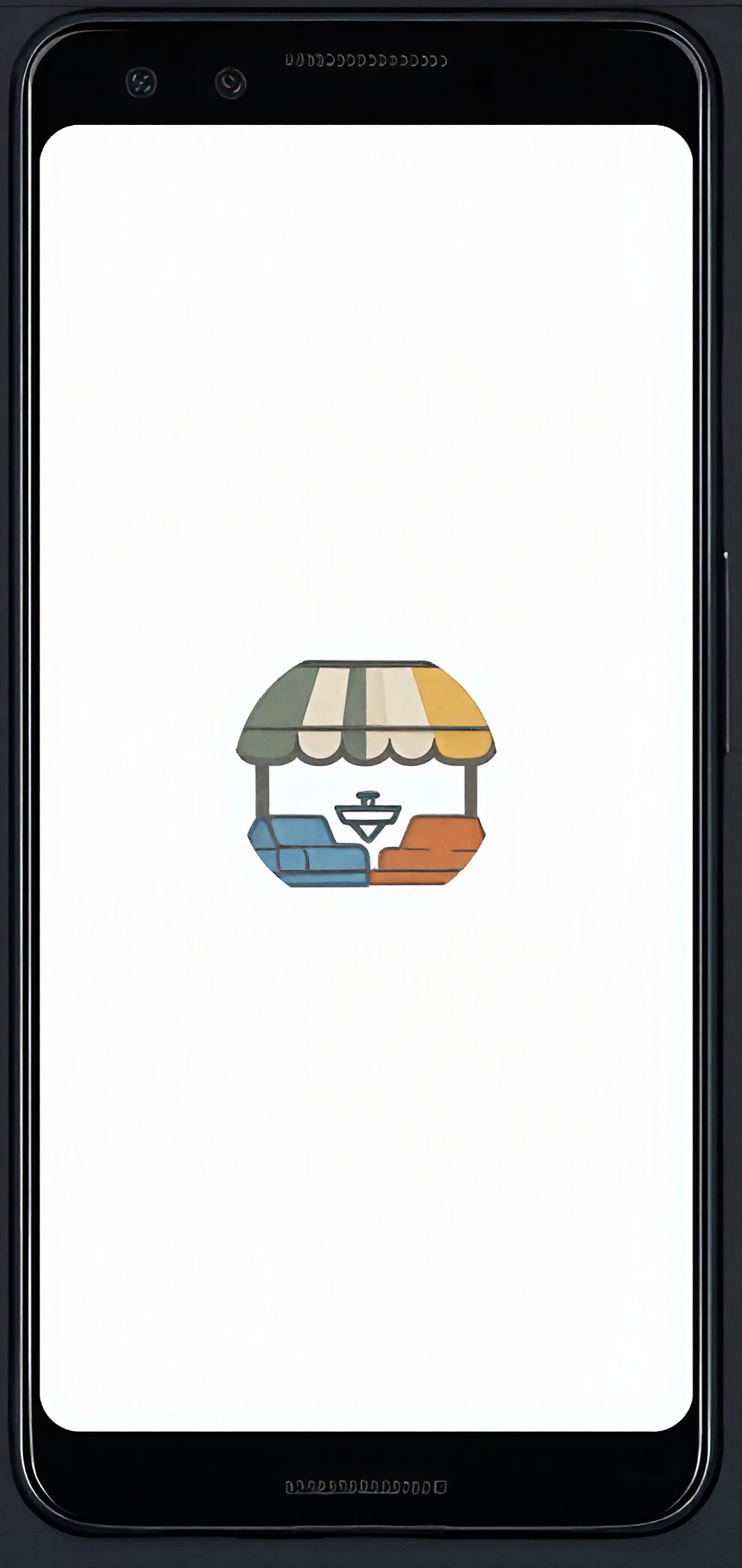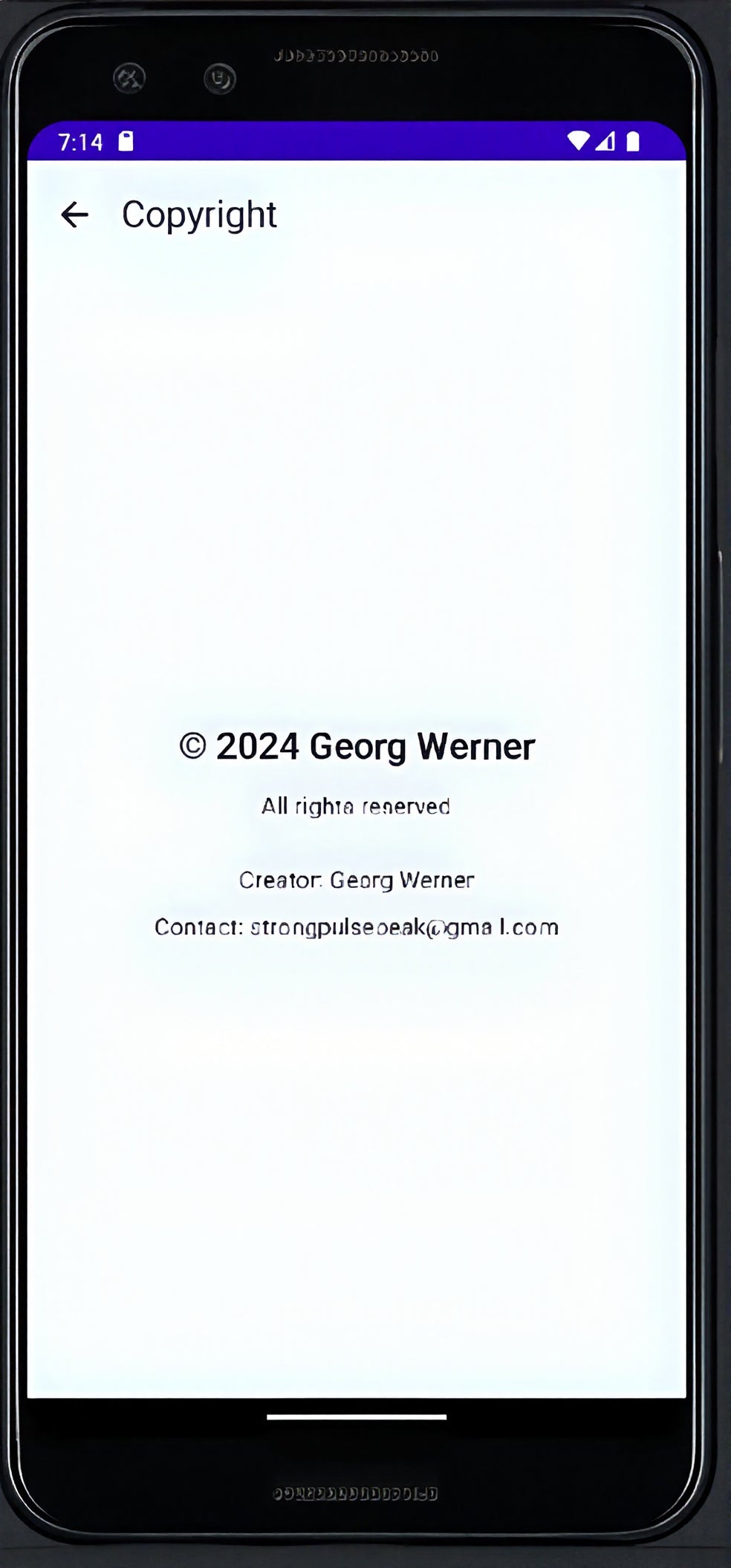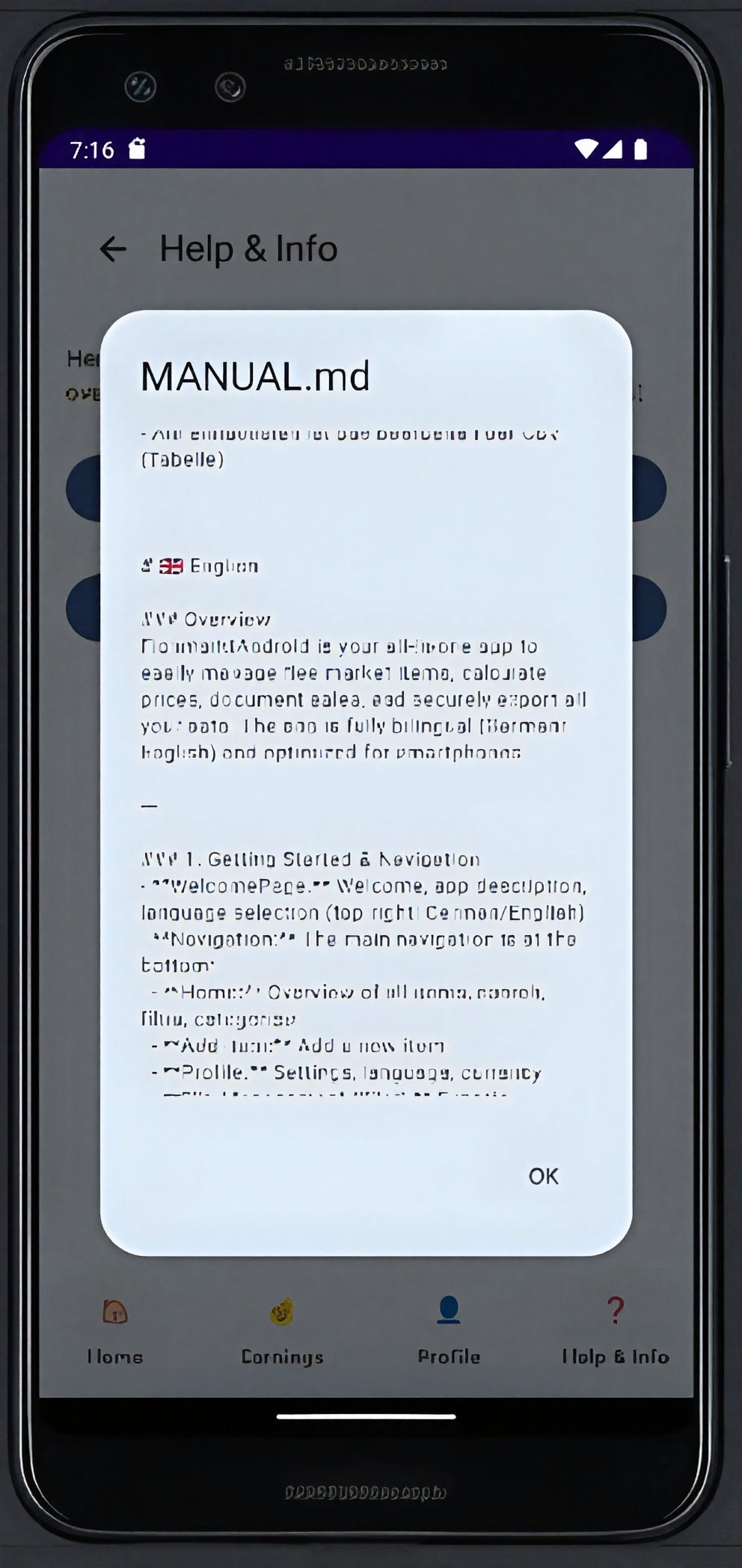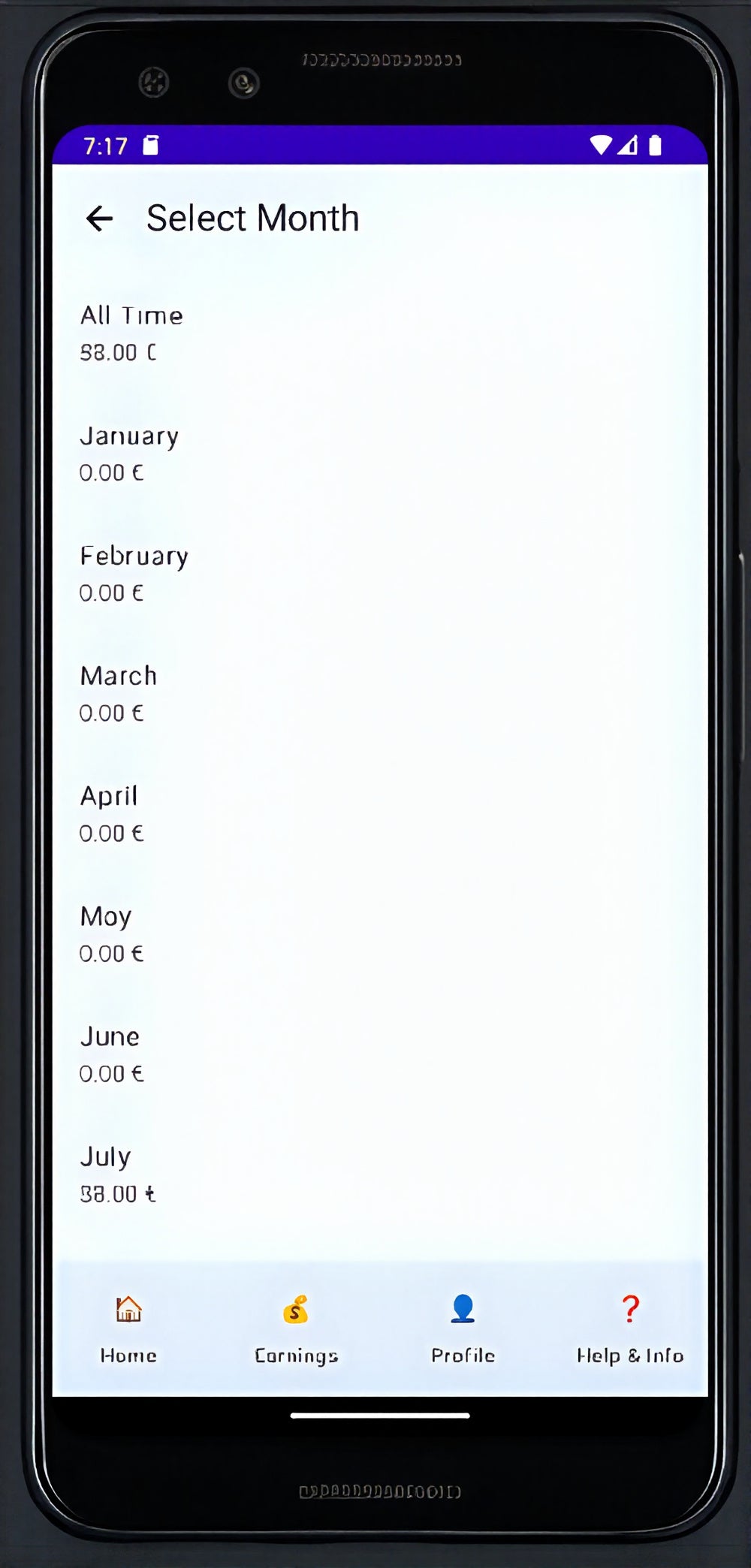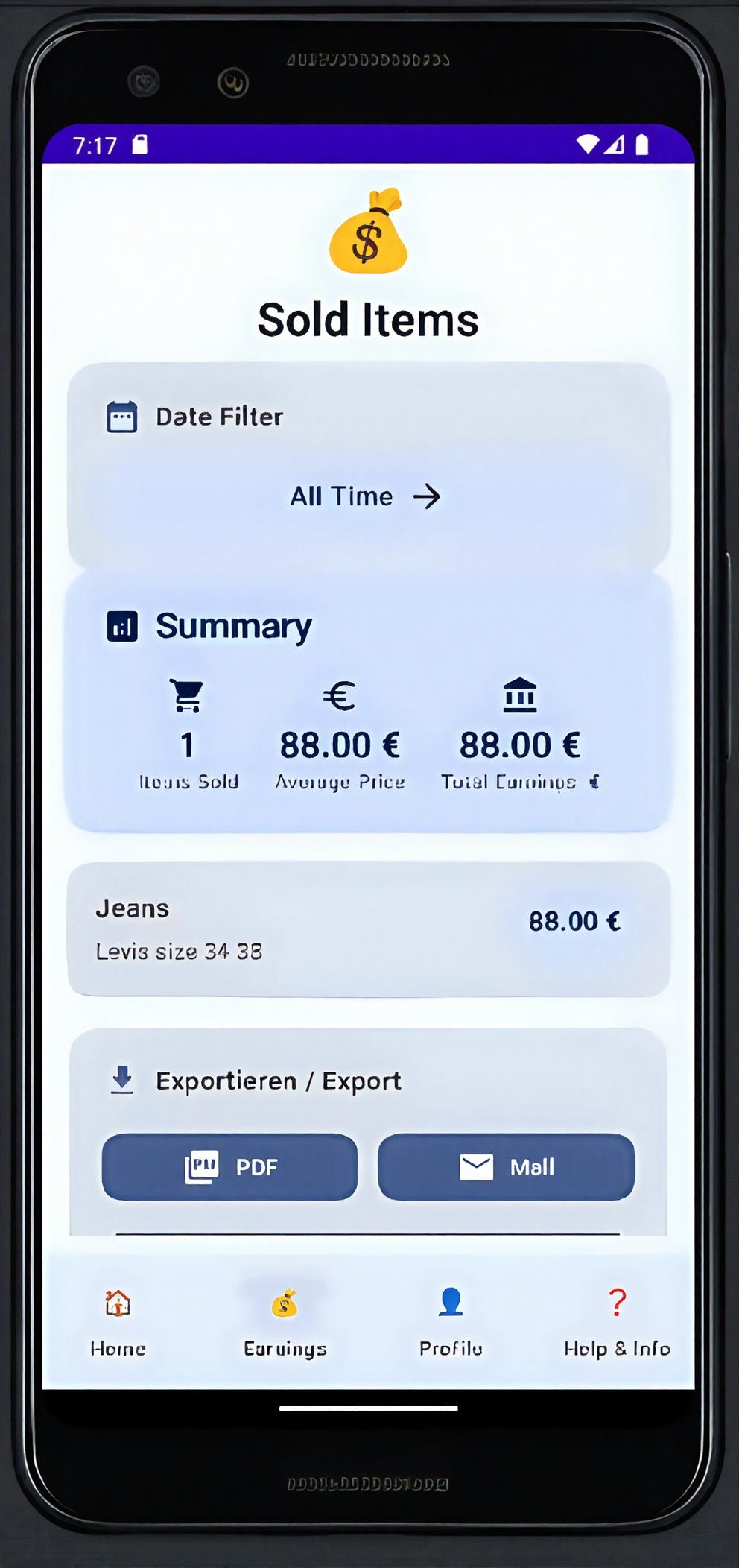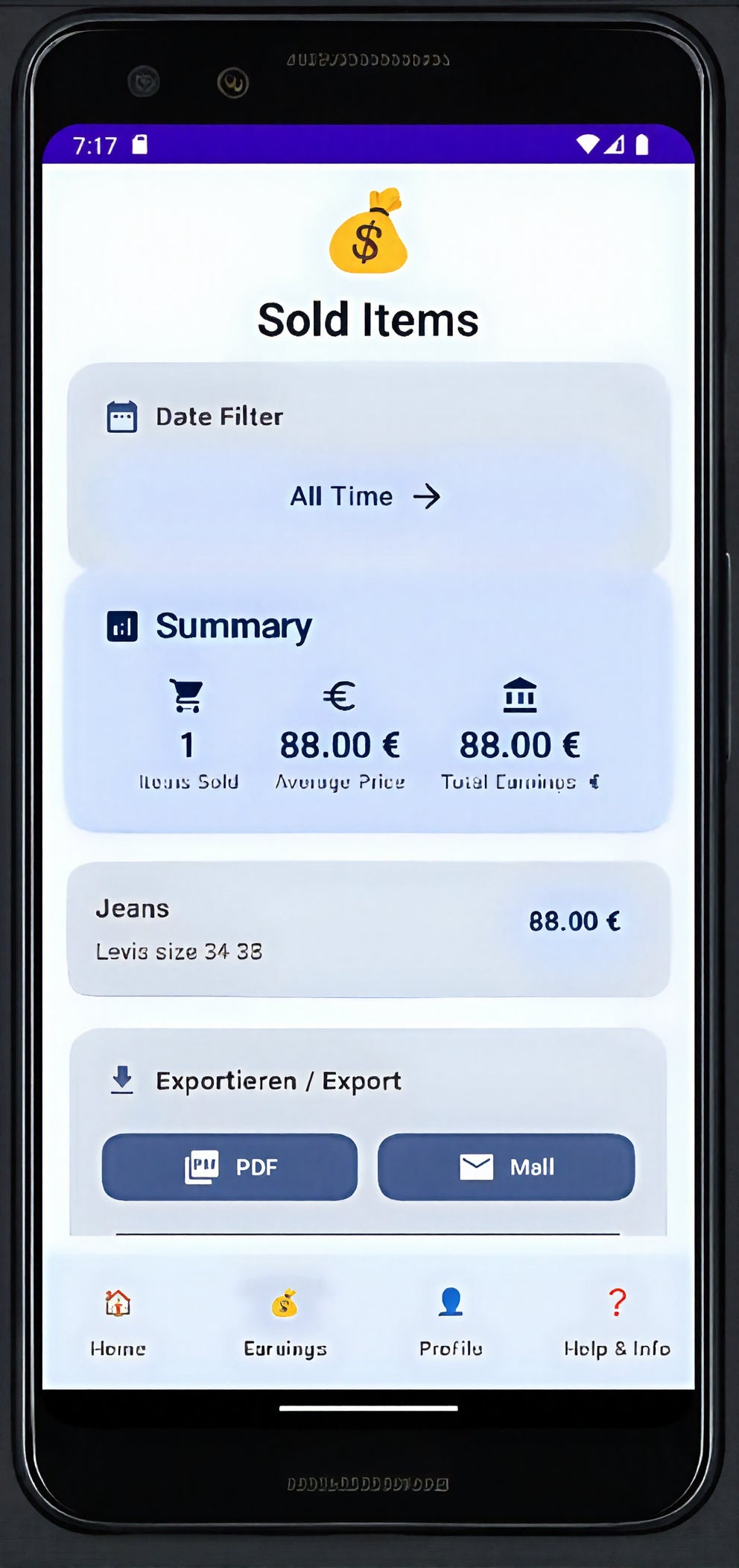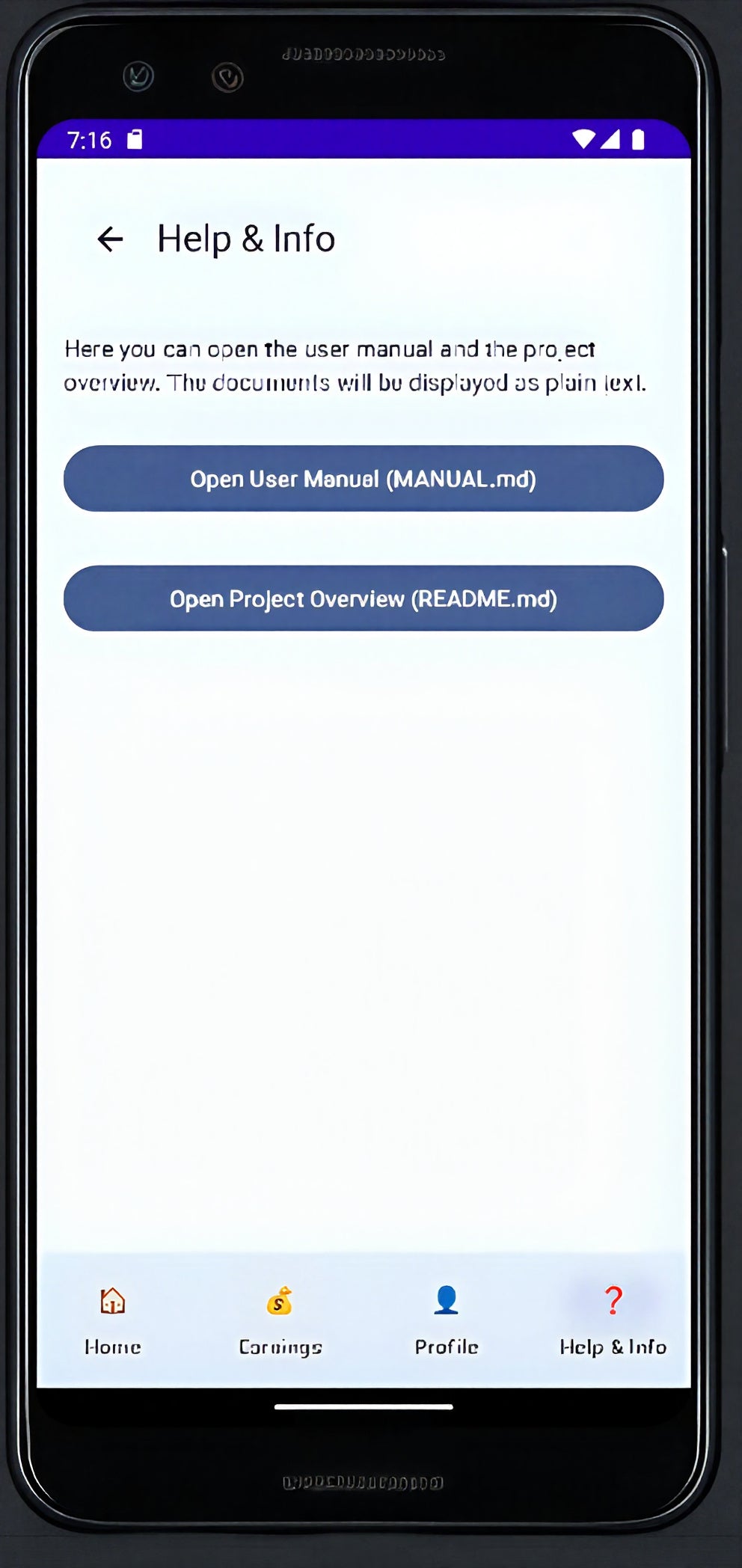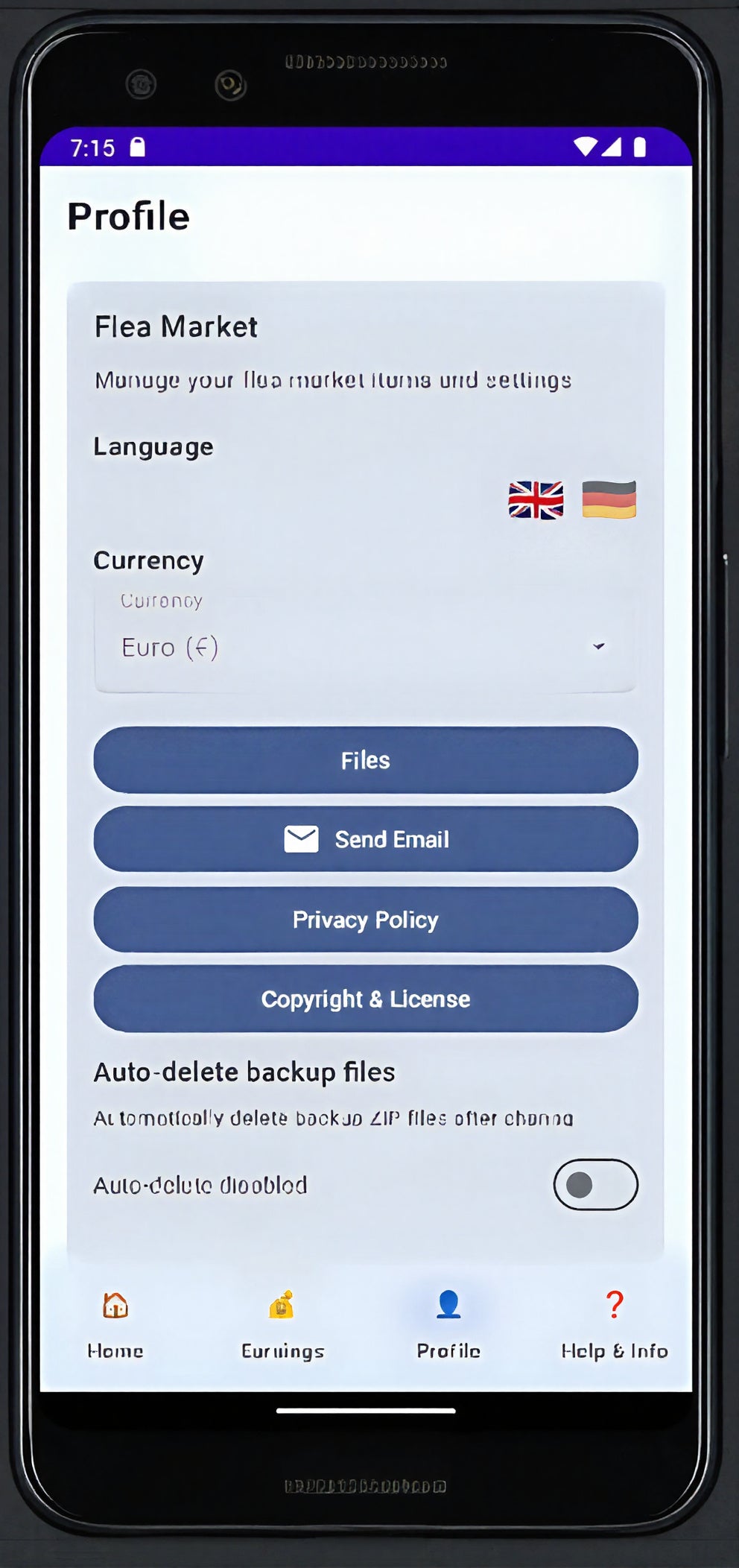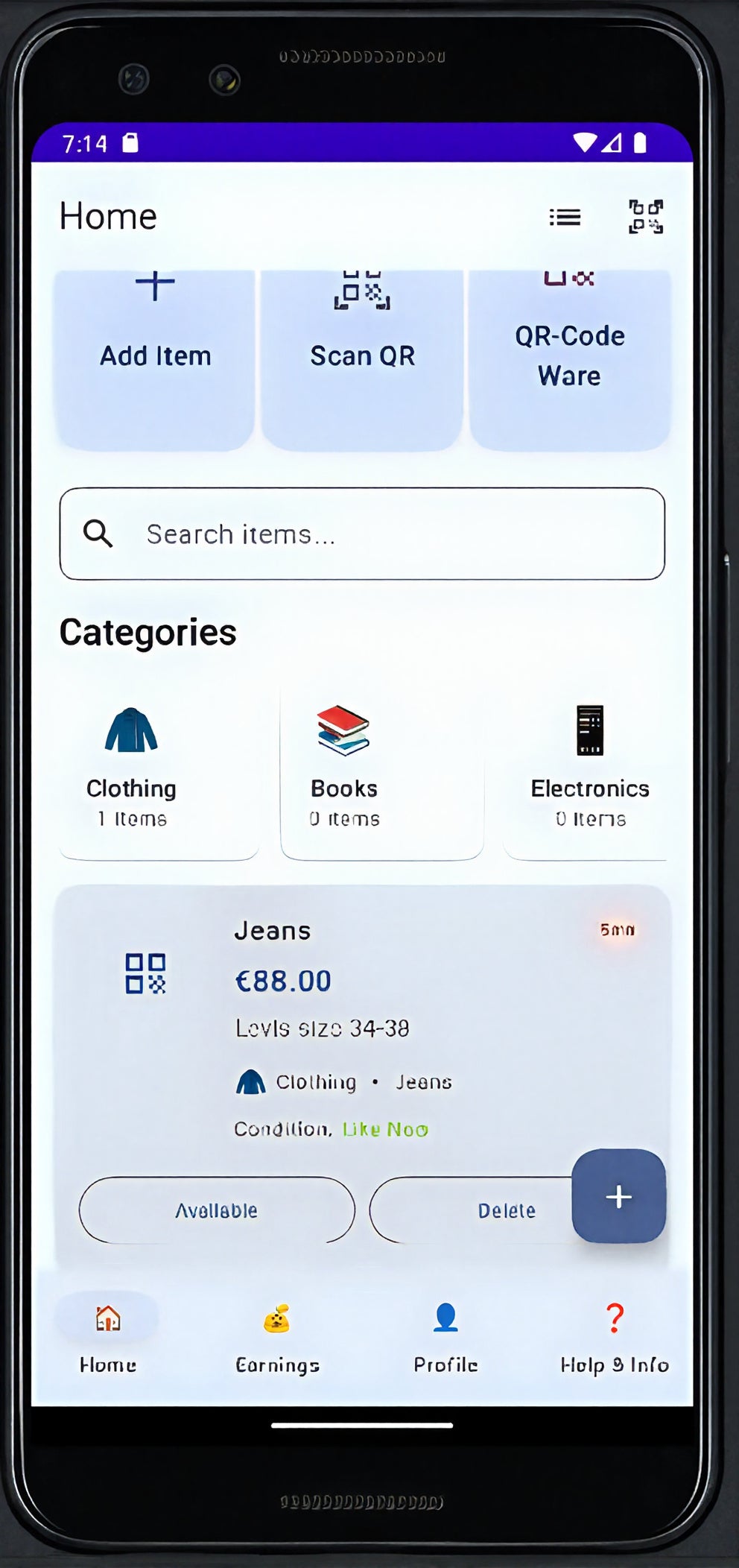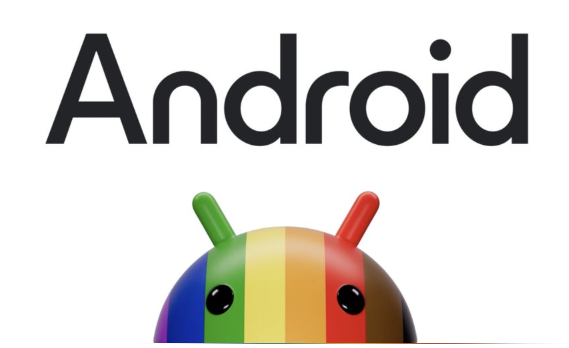Georg Werner
FlohmarktPro
FlohmarktPro
No se pudo cargar la disponibilidad de retiro
Overview
FlohmarktAndroid is your all-in-one app to easily manage flea market items, calculate prices, document sales, and securely export all your data. The app is fully bilingual (German/English) and optimized for smartphones.
### 1. Getting Started & Navigation
- **WelcomePage:** Welcome, app description, language selection (top right: German/English).
- **Navigation:** The main navigation is at the bottom:
- **Home:** Overview of all items, search, filter, categories.
- **Add Item:** Add a new item.
- **Profile:** Settings, language, currency.
- **File Management (Filer):** Exports, backups, QR codes, file management.
- **Earnings:** Statistics, sales, PDF/CSV export.
### 2. Item Management
- **Add items:** Title, description, price, category, condition, notes.
- **Price calculation:** Automatic based on category & condition.
- **Categories & filter:** Quick overview and targeted search.
- **Edit/delete items:** Possible at any time.
- **QR code:** Can be generated for each item for quick access and sharing.
### 3. QR Code Scanner & Camera
- **QR code scanner:** Use the camera to scan QR codes and open items directly.
- **Permissions:** The app asks for camera access on first use.
- **Security:** No camera data is stored.
Save files (Export)
1. **Tap on "Files"**
At the bottom of the app, there is a button called "Files". Tap it.
2. **Choose a folder**
Press the blue button "Select export folder".
A window opens. Pick a folder, for example "Documents" or "Flohmarkt".
Press **"USE THIS FOLDER"** at the bottom.
3. **What do you want to save?**
Check the boxes for what you want to save:
- CSV (table)
- PDF (list)
- Backup (save all data)
- QR codes (pictures)
4. **Save everything**
Press the big button **"Export all"**.
The app makes a big file (ZIP) and puts it in the folder.
### 🔍 Find your files
- The file is now in the folder you picked.
- You can see it in the app or use a file app on your phone (like "Files").
### 🗑️ Delete files
**Important:**
You can **only delete files in the app**, not in the folder window!
How to do it:
1. Scroll down in the app to "Export File Management".
2. Press "Show export files".
3. Now you see all saved files.
4. Next to each file is a trash can.
Press the trash can to delete the file.
The app will ask: "Do you really want to delete?"
Press "Yes" – the file is gone.
### 💡 More tips
- In the folder window (where you pick the folder), you **cannot delete files**. Only in the app!
- If you cannot find something, check if you picked the right folder.
- You can also delete files on your computer if you connect your phone with USB.
**Remember:**
Always delete files in the app, not in the folder window!
### 5. Earnings & Statistics
- **Sales overview:** Shows all sold items, totals, average prices.
- **Filter:** By period, category, custom.
- **Export:** Overview as PDF, CSV, or by email.
### 6. Language & Settings
- **Language:** Switch between German and English at any time.
- **Currency:** Euro, Dollar, Pound, and more selectable.
- **Profile settings:** All settings managed centrally in the profile.
### 4. File and Export Functions
- **Export options:**
- **CSV:** All items as a table (Excel/Google Sheets).
- **PDF:** Sales overview as PDF.
- **Backup (JSON):** All data as a backup.
- **QR codes:** For all items as image and as HTML with description.
- **ZIP export:** All selected exports are bundled in a ZIP file.
- **Export folder:** Freely selectable via SAF (Android file picker).
Share